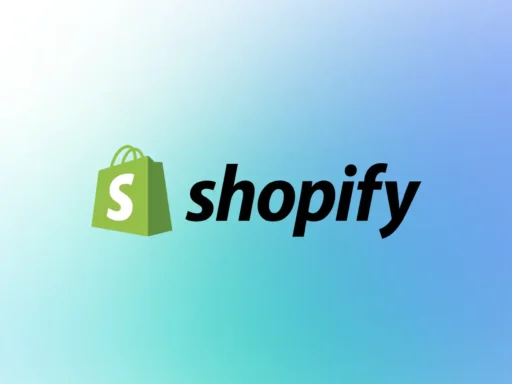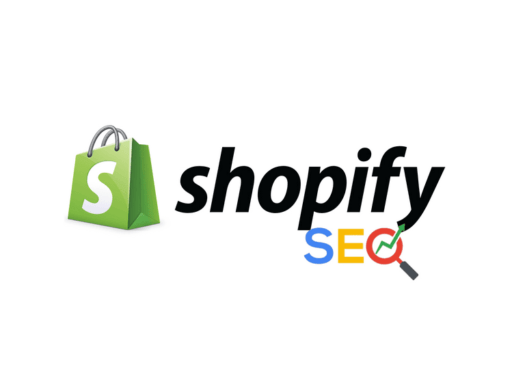If you’re a website owner using WordPress, it’s important to have a clear understanding of user roles and permissions. WordPress allows you to define different roles for users, which determine what actions they can perform on your site. By managing user access effectively, you can maintain control over your website’s content and functionality. In this article, we’ll explore the various WordPress user roles and their permissions, as well as how to customize them to suit your specific needs.
Key Takeaways:
- WordPress user roles determine the actions and access level a user has on your website.
- The default user roles in WordPress include Super Admin, Administrator, Editor, Author, Contributor, and Subscriber.
- You can customize user roles and permissions using plugins like Members.
- The Super Admin role is specific to WordPress multisite networks.
- Some plugins add additional user roles, such as the WooCommerce plugin for online stores.
The Different WordPress User Roles
In WordPress, there are different user roles that determine the level of access and permissions granted to users. Understanding these roles is essential for managing user access on your website. The default user roles in WordPress are Administrator, Editor, Author, Contributor, and Subscriber. Each role has distinct capabilities and permissions to perform various tasks.
Administrator
The Administrator role in WordPress has full control over the website. Administrators can:
- Create, edit, publish, and delete posts and pages
- Manage plugins and themes
- Modify user roles and their permissions
- Access site settings
Editor
The Editor role is responsible for managing content-related tasks on the website. Editors can:
- Create, edit, publish, and delete posts and pages
- Moderate comments
- Upload media files
Author
The Author role is primarily focused on writing and publishing their own posts. Authors can:
- Create, edit, and publish their own posts
- Upload media files
- Moderate comments on their own posts
Contributor
Contributors have limited publishing capabilities. They can:
- Write and edit their own posts
- Submit their posts for review, but cannot publish them
Subscriber
Subscribers have the lowest level of access in WordPress. They are primarily readers and commenters on the website and can:
- Read posts and pages
- Leave comments on posts
These default user roles in WordPress provide a foundation for managing user access and permissions. However, these roles can be customized or new roles can be added using plugins to align with the specific needs of your website.
Administrator Role
The Administrator role in WordPress is the most powerful and comes with full control over the website’s administrative features. As an Administrator, you have the utmost authority to perform various tasks, including:
- Creating and deleting posts and pages
- Managing plugins and themes
- Changing user roles and permissions
- Accessing site settings
- Deleting the entire site
The Administrator role is typically reserved for the site owner or main administrator, as it grants complete control and responsibility over the WordPress website.
Editor Role
The Editor role in WordPress plays a crucial role in managing the content on your website. As an Editor, you have the ability to create, edit, publish, and delete posts and pages, making you responsible for the quality and accuracy of the content that is being published. You are the gatekeeper of the website’s content, ensuring that it meets the highest standards.
One of the key responsibilities of an Editor is moderating comments. You have the authority to review and approve or reject comments made by users on your posts. This allows you to maintain a respectful and engaging commenting community on your website.
In addition to managing the content, Editors also have the ability to upload media to the site. This means that you can enhance your posts and pages by incorporating images, videos, and audio files to make them more visually appealing and engaging for your audience.
It is important to note that as an Editor, you do not have access to site settings or the ability to install plugins and themes. This limitation ensures that you can focus on content management without compromising the stability and security of the website.
Overall, the Editor role is a vital part of the content management ecosystem in WordPress. With your editorial skills and attention to detail, you can shape the narrative of your website and create a compelling user experience for your audience.
Author Role
The Author role in WordPress is perfect for individuals who want to have control over their own content. As an Author, you have the ability to write, edit, and publish your own posts. This role empowers you to express your creativity and share your thoughts with the world.
Managing your own content is made easy with the Author role. You can upload media files such as images and videos to enhance your posts and engage your audience visually. With this role, you have the freedom to shape your content and publish it at your convenience.
While Authors can manage their own content, there are limitations to consider. They cannot create or delete pages, modify posts by other users, or access site settings. These restrictions ensure that the overall structure and settings of the website remain in the hands of administrators.
In addition to publishing posts, Authors also have the capability to moderate comments on their own posts. This ensures a constructive and engaging conversation with your readers.
Let’s summarize the capabilities of the Author role in WordPress:
- Write, edit, and publish your own posts.
- Upload media files to enhance your content.
- Moderate comments on your own posts.
As an Author, you can focus on creating high-quality content and sharing your ideas without the hassle of managing the entire website. It’s a role that allows you to be the master of your own content.
Contributor Role
Contributors play a valuable role in WordPress websites, as they have the ability to write and edit their own posts. However, their publishing capabilities are limited, as they are unable to directly publish their work. Instead, their posts need to be reviewed and published by either an Administrator or Editor with higher permissions.
Key Features of the Contributor Role:
- Ability to write and edit their own posts
- Posts require review and approval by an Administrator or Editor
- No access to site settings
- No ability to upload media files
- Can only manage their own posts
Contributors are typically individuals who contribute written content to a WordPress website without being directly responsible for publishing it. They can focus on creating high-quality content while leaving the publishing and final review to the site’s administrators or editors.
If you are a Contributor, you can still create drafts of your posts, make edits, and collaborate with other users. Once your post is ready, it will be submitted for review, where an Administrator or Editor will assess its suitability for publication. This process ensures that only approved content is published on the website.
Subscriber Role
As a WordPress Subscriber, you have the lowest level of access on the website. Your main privileges include the ability to read posts and pages and leave comments. While you don’t have any publishing capabilities or access to site settings, the Subscriber role is perfect for users who want to stay updated with the latest content through email or the WordPress Reader.
By being a Subscriber, you can enjoy the following perks:
- Read posts and pages to stay informed and entertained
- Engage with the content and leave comments to share your thoughts
Customizing User Roles and Permissions
User roles and permissions play a crucial role in managing access to your WordPress website. While WordPress offers pre-defined user roles, you may find yourself needing to customize these roles or create new ones with specific capabilities and permissions.
This is where the Members plugin comes in. With the Members plugin, you have the power to modify existing user roles or create custom roles tailored to your website’s requirements. This customization allows you to fine-tune user access to different tasks and features, granting or restricting capabilities as needed.
Modifying Existing User Roles
With the Members plugin, you can easily modify the capabilities of default user roles to better align with your website’s needs. Whether you want to grant additional permissions or limit certain capabilities, the plugin provides a user-friendly interface for making these changes.
For example, you can modify the permissions of the Editor role to allow them to access additional settings or restrict their access to certain aspects of the website. This way, you can ensure that Editors only have access to the content management features they need and maintain control over other critical settings.
Creating Custom User Roles
Alongside modifying existing roles, the Members plugin enables you to create custom user roles from scratch. This feature comes in handy when you require specific capabilities and permissions not covered by the default roles.
Let’s say you want to create a “Content Manager” role for your website. With the Members plugin, you can define the exact capabilities this role should have, such as the ability to publish and edit posts, moderate comments, and manage media files. By creating custom roles, you can fine-tune user access and distribute responsibilities more effectively.
Enhancing User Access with Members Plugin
The Members plugin offers a seamless experience for customizing user roles and capabilities. Its intuitive interface makes it easy to navigate and modify settings, giving you complete control over user access on your WordPress website.
Whether you need to modify default roles or create custom ones, the Members plugin provides an efficient solution that doesn’t require coding knowledge. With just a few clicks, you can enhance the user experience and maintain a secure and well-structured website.
Super Admin Role
The Super Admin role is specific to WordPress multisite networks. Super Admins have full access and control over the entire network of sites. They can create and delete sites, manage users, install and manage plugins and themes, and perform network-wide actions. Super Admins have the highest level of permissions in a multisite network.
Unique User Roles Added by Plugins
WordPress offers a wide range of user roles by default, but plugins can further enhance these capabilities by adding unique user roles. These additional roles allow you to tailor access and permissions to specific functionalities and tasks on your website. Let’s explore some examples of user roles added by popular plugins:
WooCommerce User Roles
If you run an online store using the WooCommerce plugin, you’ll benefit from its custom user roles. WooCommerce adds two key roles for managing your store:
- Customer: Users with the Customer role can make purchases, view order history, and manage their own profiles.
- Shop Manager: This role is ideal for individuals responsible for overseeing the day-to-day operations of your online store. Shop Managers have access to various store management features like order management and inventory control.
These WooCommerce-specific roles ensure that your store administration remains organized and efficient.
Comment Moderator Role
In WordPress, comments are an essential aspect of user engagement. To maintain a healthy comment section, you can use plugins that introduce a comment moderator role. This role grants individuals the ability to review and moderate comments submitted by users before they become publicly visible on your site.
The comment moderator role is essential for preventing spam, maintaining a respectful discourse, and ensuring that only appropriate comments are displayed.
These are just a few examples of the diverse user roles that plugins can add to WordPress. The specific roles available will depend on the plugins you have installed on your site. Remember, you can manage and customize these roles within each plugin’s settings to suit your unique website needs.
How to Customize User Roles with the Members Plugin
The Members plugin is a powerful tool that allows you to customize user roles and modify their capabilities in WordPress. With this plugin, you have complete control over the roles assigned to different users on your website. You can easily modify existing roles or create new custom roles tailored to your specific needs.
To begin customizing user roles with the Members plugin, follow these simple steps:
Step 1: Install and Activate the Members Plugin
The first step is to install and activate the Members plugin on your WordPress website. You can download the plugin from the official WordPress plugin directory or install it directly from your WordPress dashboard. Once activated, you’ll be able to access the plugin’s settings and start customizing user roles.
Step 2: Access the Roles Manager
After activating the plugin, navigate to the “Roles” tab in the WordPress dashboard. Here, you’ll find the Roles Manager, which allows you to view and edit the existing user roles.
Step 3: Modify Existing Roles
To modify an existing role, simply click on the role name in the Roles Manager. This will open up a page where you can customize the capabilities assigned to that role. You can enable or disable specific capabilities to tailor the role according to your preferences.
Step 4: Create Custom Roles
If you want to create a new custom role, click on the “Add New” button in the Roles Manager. This will allow you to define the name and capabilities of the new role. You can select from a list of pre-defined capabilities or create custom capabilities to fit your requirements.
Step 5: Assign Roles to Users
Once you have customized the user roles, you can assign them to individual users. In the Users section of your WordPress dashboard, you’ll find the option to edit each user’s role. Simply select the desired role from the dropdown menu and save your changes.
By customizing user roles with the Members plugin, you can fine-tune the capabilities and permissions of each role to precisely control what actions users can perform on your website. This ensures that your site remains secure and functions exactly the way you want it to.
| Benefits of Customizing User Roles with the Members Plugin | Example Use Case |
|---|---|
| 1. Granular Control: Customize user roles and their capabilities to give users access to specific features and tasks. | Creating a client role with limited access to site settings and only the ability to view and comment on specific pages. |
| 2. Flexible Permissions: Modify existing roles or create new custom roles to precisely define what actions users can perform. | Creating an editor role with the ability to publish posts but not delete them, ensuring content remains consistent. |
| 3. Improved Security: By assigning tailored roles, you can restrict access to sensitive areas of your website and prevent unauthorized actions. | Creating a moderator role with the ability to approve comments and moderate user-generated content before it goes live. |
Conclusion
In conclusion, understanding WordPress user roles and permissions is crucial for effectively managing user access on your website. The default user roles in WordPress, such as Administrators, Editors, Authors, Contributors, and Subscribers, provide different capabilities and permissions for various tasks.
Administrators have the highest level of access, with full control over the site and the ability to manage plugins, themes, and user roles. On the other hand, Subscribers have the least amount of access, limited to reading posts and leaving comments.
However, with the help of plugins like Members, you can customize user roles and permissions to tailor them to your specific needs. This allows for greater control and flexibility in managing user access to different features and tasks on your WordPress site.
By understanding the roles and responsibilities of each user role and properly assigning them to your website users, you can ensure the security and effective management of your WordPress site, providing a seamless experience for both your site visitors and contributors.
FAQ
What are user roles in WordPress?
User roles in WordPress are a set of predefined roles that determine the capabilities and permissions of different users on a website.
How many default user roles are there in WordPress?
There are six default user roles in WordPress: Super Admin, Administrator, Editor, Author, Contributor, and Subscriber.
What is the role of an Administrator in WordPress?
Administrators have full control over the website, including the ability to create and delete posts, manage plugins and themes, and change user roles.
What are the responsibilities of an Editor in WordPress?
Editors are responsible for managing content on the website. They can create, edit, publish, and delete posts and pages, as well as moderate comments.
What can an Author do in WordPress?
Authors can write, edit, and publish their own posts. They have the ability to upload media files and manage their own content.
What are the capabilities of a Contributor in WordPress?
Contributors can write and edit their own posts but cannot publish them. They do not have access to site settings or the ability to upload media files.
What is the role of a Subscriber in WordPress?
Subscribers can only read posts and pages, as well as leave comments. They do not have any publishing capabilities or access to site settings.
Can user roles be customized in WordPress?
Yes, user roles can be customized in WordPress using plugins like Members. These plugins allow site owners to modify existing roles or create custom roles with specific capabilities.
What is the Super Admin role in WordPress?
The Super Admin role is specific to WordPress multisite networks. Super Admins have full access and control over the entire network of sites.
Can plugins add additional user roles to WordPress?
Yes, plugins like WooCommerce can add additional user roles to WordPress, such as Customer and Shop Manager roles for managing an online store.
How can user roles be customized with the Members plugin?
The Members plugin provides an easy way to customize user roles and their capabilities in WordPress. Site owners can modify existing roles or create new custom roles with specific capabilities.
Why is understanding WordPress user roles and permissions important?
Understanding WordPress user roles and permissions is crucial for managing user access on a website and ensuring the security and effective management of the site.